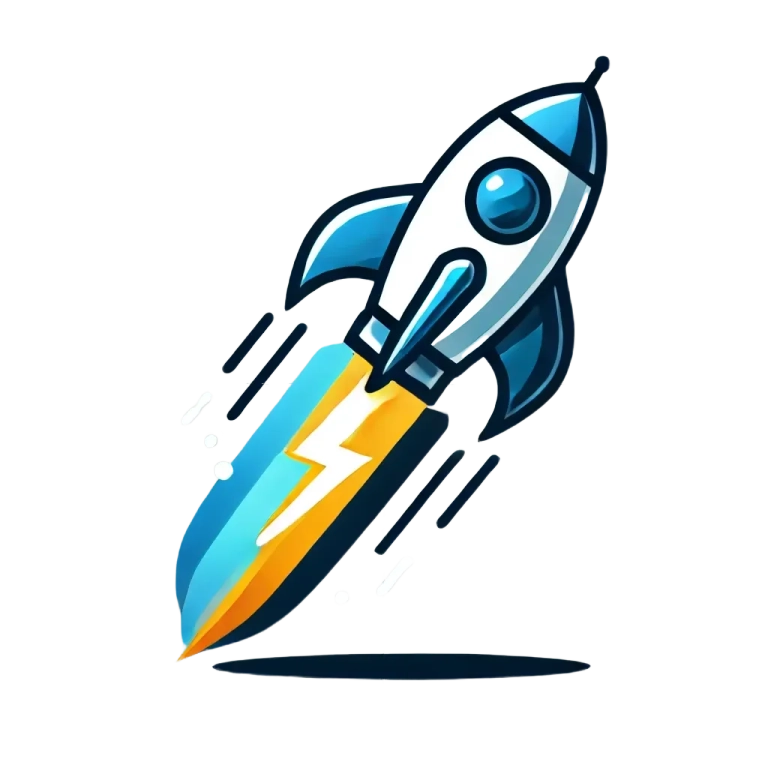Deployment in ShipMySaaS
ShipMySaaS provides a fully automated deployment system to quickly deploy your application to your preferred VPS. With Docker, Docker Compose, and a GitHub Action included, deploying your SaaS is streamlined and efficient, saving you valuable time.
Command to run on your VPS only once (for the first time)
-
Connect to your VPS as the root user.
-
Change the SSH port on your VPS:
- Edit the SSH configuration file:
- Locate the line that starts with
#Port 22and change it to your preferred port (e.g.,Port 51011). Remove the#at the beginning of the line to uncomment it. - Save the file and exit (press
Ctrl+X, thenYto confirm, andEnterto save). - Restart the SSH service:
- Edit the SSH configuration file:
-
Create a non-root user (example:
shipmysaas): -
Install Docker (for Ubuntu):
a. Set up Docker's repository:
b. Add Docker's repository to Apt sources:
c. Install Docker:
-
Add the non-root user to the Docker group:
-
Initialize Docker Swarm and create a network:
-
Create the directory
/run/secrets/shipmysaasand set proper permissions: -
Create an SSH key for password-less connection in the release action:
-
Copy the public SSH key to your VPS:
-
Copy the private key to your GitHub repository as the
VPS_SSH_KEYsecret.
Deployment setup
docker-compose.yml: Configures your services (backend, frontend, database, etc.).Dockerfile: Each application has its own Dockerfile. It define how to build the Docker image for your application.release.ymlGitHub Action: Automates the deployment process.
This setup enables you to deploy your application in just a few minutes.
Running a release
To deploy your application:
- Trigger the
releaseGitHub Action. - Specify the type of release:
- Patch: For minor fixes.
- Major: For significant updates.
- Choose whether to update:
- All applications (frontend, backend, etc.), or
- Specific components (e.g., only the backend).
The GitHub Action will handle the entire process, from building the application to deploying it on your VPS.
Required environment variables
To ensure a successful deployment, you must set the following environment variables in your GitHub repository:
CLOUDFLARE_TOKEN: If your domains are managed via Cloudflare. (Adjustments todocker-compose.ymlare needed if using another reverse proxy like Traefik.)MONGO_URL: The connection URL for your production MongoDB database.RESEND_SECRET_KEY: For email integration with Resend.STRIPE_SECRET_KEY: For payment processing with Stripe.VPS_SSH_KEY: The private SSH key to connect to your VPS.WABE_ROOT_KEY: The root key for your backend. You cange generate a ranadom secure key with the following command:openssl rand -base64 48 | tr -dc 'a-zA-Z0-9' | head -c 64.
If you want to add a new environment variable, you can add it to the .env.template file of your application.
For example in .env.template of the shipmysaas-back package:
The key (before =) represent the name of the environment variable and the value (after =) is the name of the environment variable that you set on your GitHub repository.
Benefits of automated deployment
- Time-saving: Deploy your application with minimal effort.
- Consistency: Ensures deployments are repeatable and free from manual errors.
- Scalability: Quickly update and scale your application as needed.
- Flexibility: Supports partial or full deployments based on your requirements.